Happy New Year! If you’re anything like me, you’ve reluctantly emerged from your holiday slumber and are steeling yourself for endless conversations about resolutions no one intends to keep. However well-intentioned, our #NewYearNewMe plans tend to fall flat when we dream too big, don’t have a way to track our progress, and don’t have access to the resources we need to make them happen.
Fortunately, if your resolution is to start or make progress on your meta-analysis, our New Year, New Review series has you covered! Each Monday, our team will share a short blogpost walking you through how you can use MetaReviewer to get through your project with ease. Our goal is to provide (1) digestible information so you don’t get overwhelmed by what lies ahead, (2) regular information, so you stay on track for success, and (3) a one-stop shop resource (MetaReviewer) where you can make your wildest meta-analysis dreams come true.
Let’s get started with a task so easy that you can complete it from the comfort of your bed, couch, or wherever you go to pretend you aren’t back at work.
Getting started with a project in MetaReviewer
First things first: have you made a MetaReviewer account? If not, you know what to do!

You’ll feel most satisfied setting up a project in MetaReviewer if you have the following:
- A review protocol (or at least a draft), that articulates inclusion criteria and/or includes your codebook;
- A list of studies and citations in a MetaReviewer-friendly format that have been screened in, either based on their abstracts or full text; and,
- A creative spirit and perseverance, because we all know coming up with a quippy name for your project is the most challenging part.
Setting up a new project using the project setup tool
Once you’re logged into MetaReviewer, you’ll see a landing page with three options: starting a new project, accessing your existing projects, or checking out resources. Clicking on New Project will take you to our project setup tool. This tool walks you through five steps: (1) creating a project name, (2) adding users to the project, (3) selecting a coding form template using the Coding form wizard, (4) uploading a completed Google Document coding form, and (5) importing citations. The only required step is naming your project – and if that’s all you have in you today, so be it! You can always check out our user guide to learn about setting up the rest of your project without our project setup tool.
Adding users
If you have more energy, save your project name, click Next, and start adding users. Make sure they have MetaReviewer accounts; otherwise, you won't be able to add them. If they do have accounts, you can add them to your project by entering their email address and assigning them one of three roles: project administrator, project member, and data reader. Project admin have the most control of the project space—importantly, they are the only users who can delete a project or elements within it (e.g., coding forms). Data readers, on the other hand, are only able to access what is required for them to complete the tasks they’ve been assigned (e.g., they can view and enter information into coding forms). Project members fall somewhere in between.
Feeling overwhelmed by this step? Skip it! You can always add users later.
Selecting a coding form template
Now for the fun part: selecting a coding form template. MetaReviewer has 36 different coding form templates that include information that is commonly extracted for various types of meta-analyses with relevant characteristics corresponding to each template. You want to do a narrative review? We’ve got you covered! You plan to synthesize quantitative studies and want to extract information about fidelity of implementation? We’ve got you covered!

We'll suggest a coding form template appropriate for your project based on your responses to a four-question survey in the coding form wizard.

This will give you a link to a Google document with your template. Make a copy of the template and save it in your drive. In a future New Year, New Review post, we’ll talk about how you can edit the template to align with what you’ve articulated in your codebook.
You might want to get a sense of how the template renders in MetaReviewer before you start editing it. To do this, you’ll need to upload the copy you made into your project space. You can do this in step 4 of the project setup tool. Simply copy-paste your Google document ID into the text box, as pictured below. Click Import coding form; after you’ve completed project setup, you’ll be able to find the template in your project space, see what coding forms look like to your team members, and start thinking about how to edit it.
Note: At this stage, Google will ask you to grant access to connect MetaReviewer to your Google Drive. This step is required in order to automate the creation of the coding form in MetaReviewer. Rest assured, MetaReviewer does nothing else with the information other than find the appropriate document to create the coding form.

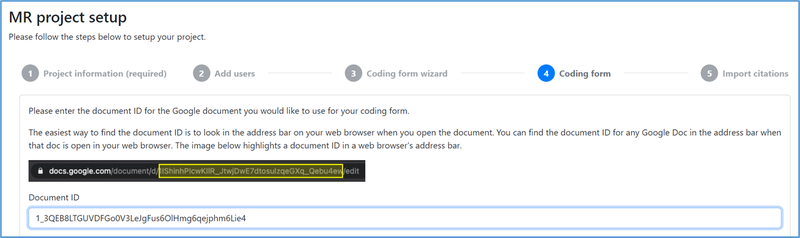
Importing citations
The last step of setting up your project is to upload your file containing the citations that are eligible based on abstract screening (or full-text screening, depending on where you are in your project). MetaReviewer v1.2.0 requires that the citation file be formatted in a specific way, so we’ve provided a spreadsheet template to help get your citations organized.
Resist the urge to fiddle with this spreadsheet; if you rename the columns or add/delete columns, it will fail to upload. Just enter the appropriate information into the existing columns, following the guidance laid out on pages 8-10 of our user guide. Most of this information will be copy/pasted from another spreadsheet—either exported by your citation manager, or by the tool you used for abstract screening. The citation IDs and Study IDs, however, need to be assigned manually. At minimum, you must enter a citation ID, but taking the time to connect citation IDs to study IDs in this template will save you headaches in the future. Clicking Finish will take you to your Citations portal, where you can admire your new project and dream of what’s to come.

That's it for today! Tune in next Monday for an orientation to our full-text screening template, which is a great entry point for learning how to modify MetaReviewer templates.



